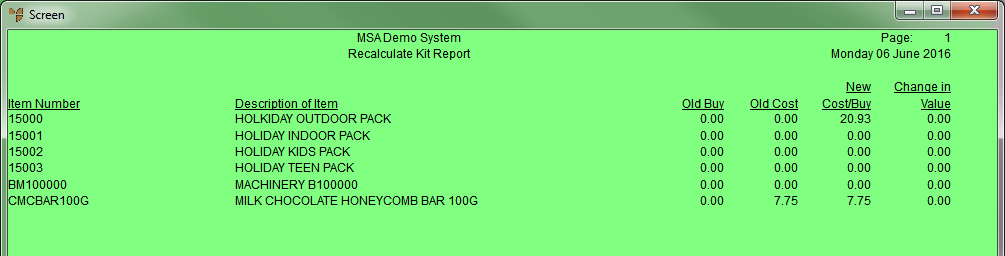Technical Tip
Note that this option only applies to manufactured items; it does not apply to sub-assemblies.
From time to time, you may need to have Micronet recalculate your finished kit costs or selling prices based on the current value of the kit components.
You can apply the price updates to specific kit items only, or to a range of kits, and you can be specific in the prices you want recalculated, e.g. you can update one or more of average costs, buy prices or sell prices. Alternatively, you can update all prices. If you update average costs or buy prices without updating sell prices, you can select to update the sell prices using markups.
|
|
|
Technical Tip Note that this option only applies to manufactured items; it does not apply to sub-assemblies. |
To recalculate your kit prices:
Micronet displays the Recalculate Kits screen.
|
|
Field |
Value |
|
|
Starting / Ending Item |
To recalculate prices for specific kits only, enter the IDs of the starting and ending kit items. You can also press spacebar then Enter to select items. Leave these fields blank to include all kit items. |
|
|
Update Last Made Price |
Select Yes for Micronet to update the "last made" buy price 1-8 (as set in your system parameters). If you are using price markups, your corresponding selling prices will also be altered accordingly. |
|
|
Update Cost Price |
Select Yes for Micronet to update the item average cost on file. |
|
|
Update Cost when SOH |
This field is only enabled if you selected Yes in the previous field. Select Yes if you want items with stock on hand (SOH) also updated, or select No for Micronet to skip past these particular kits and only update those with no current SOH. |
|
|
|
Warning If you selected Yes in the Update Cost Price field and you have stock on hand, you need to consider the effect that updating these costs will have on your overall stock holding valuation. |
|
|
Update all Sell Prices |
Select Yes if you want Micronet to update all sell prices with the sum of all component sell prices. |
|
|
Update all Buy Prices |
Select Yes if you want Micronet to update all buy prices with the sum of all component buy prices. |
|
|
Update Labour Content |
Select Yes if you want Micronet to update the labour content with the sum of all component labour content. |
|
|
Update Descriptions |
Select Yes if you want Micronet to update the kit component descriptions from their inventory record. |
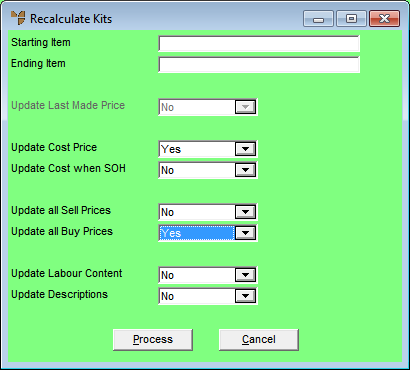
If you selected Yes against Update Cost Price or Update all Buy Prices or both, but you did not select Yes against Update all Sell Prices, Micronet displays the Buy Prices Changed screen.
|
|
|
Technical Tip Whether this screen is displayed depends on the option selected in the Default Markup Method on Buy Change field on the Markups Configuration screen (for more information, see "Edit - Program - Markups"). If an option ending in "Don't Ask" is selected, this screen will not be displayed. |
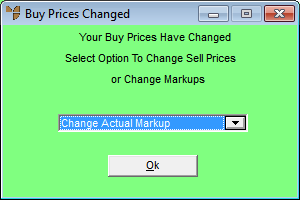
Micronet processes the kit price changes then displays the Select Output Device screen so you can print a report of the price changes.
|
|
|
Reference For more details on these options, refer to "Selecting the Output for Inquiries and Reports". |
Micronet prints or displays the Recalculate Kit Report.